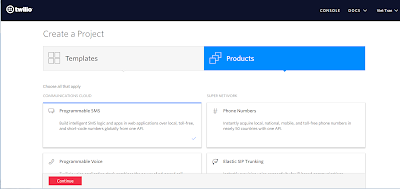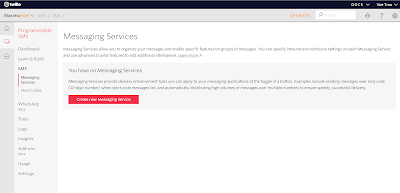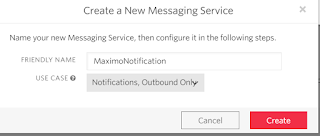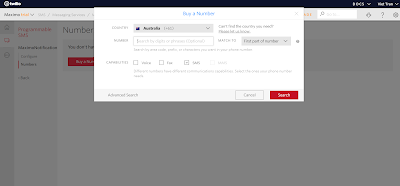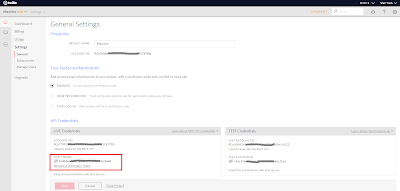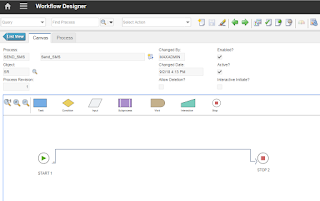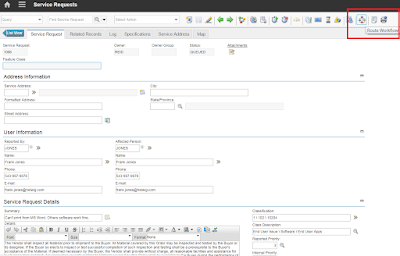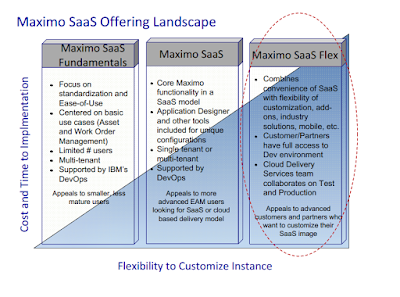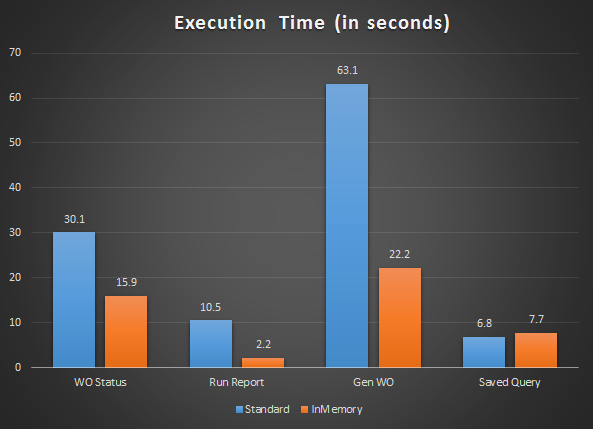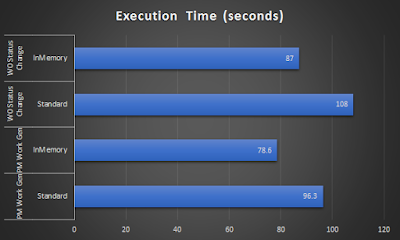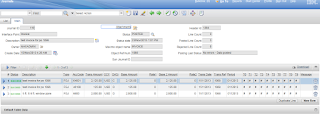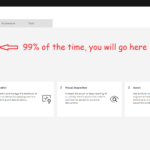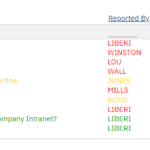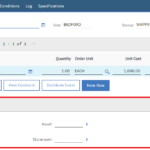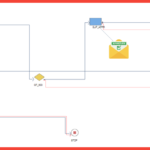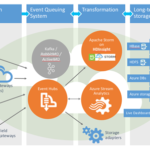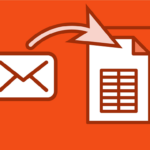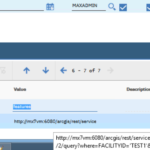In some organisations, when starting a mobile project, the stakeholders may not have prior experience with mobility solutions for EAM, as such, we are sometimes asked to implement features that do not add value to the business. As consultants, it is satisfying to see something we implement being used and helps the end-users on the field. And nothing can be more frustrating than spending time building features that are not going to be used. In this post, I will list out based on my experience some commonly used and not used functions of a mobile app:
Work Execution: despite its name is Asset Management software, 80% of activities in Maximo happen around the work management process. It is not a surprise work execution is the number one use-case for a mobile app. However, work management is a big process with several major stages and many different activities. Only certain activities need to be recorded in the field with a mobile device. Below are some common ones:
- Change Work Order status: start work, put it on
hold, or complete the work - Record actual costs: travel time, work time,
material consumption - Capture and attach photos
- Enter work log
- Capture operational parameter (meter reading)
By having a mobile device to capture these data on the field as it happens, organizations benefit from having much more accurate data. The last one is a key enabler for a comprehensive Condition Monitoring program which is an important topic and I’ll cover in a separate post.
Physical signature: the ability to physically sign on a mobile device sounds great. Most mobile apps has this function. I have implemented this a few times. The user can physically sign on a mobile device. The signature is printed at the bottom of some BIRT reports (e.g. Work Completion form or Risk Assessment form etc.). It looked great and the customers were excited about it. But in all honesty, I find it’s not really an important feature.
Work Planning & Approval: these are the activities that can and often be done in an office setting with the user accessing Maximo on a browser. Planning process can involve 3rd party scheduling tools like Akwire, Primavera, Visual Planner etc. Who would want to go to the field to schedule and assign people to some work orders on a tiny mobile screen? Some mobile apps do have the capability to do that, but it doesn’t mean we have to use it. These features are available usually for the field user to see the planned information, and possibly edit some incorrect details.
Inspection Form: added from Maximo 7.6.0.8 as part of the Work Center module, and progressively improved in the last few releases. This is the best feature among those added to Maximo for the last 10 years. However, the Work Center interface is still too limited to be practical (UI is too slow, requires stable and fast connectivity, and not customizable). EzMaxMobile does the job very well by providing responsive online and offline UI and works well with the out-of-the-box backend in Maximo. From my limited knowledge, Datasplice had Inspection app since at least a few years back, long before Maximo. That is because Datasplice is an independent system with its own database. There are inspection mobile solutions provided by industrial vendors too (e.g. Honeywell). I don’t know how well these solutions work. My point is this is a common requirement and haven’t been addressed by Maximo until recently. By filling out inspection forms on a mobile device, data is fed directly to meter reading tables and the condition monitoring app in Maximo which raises alarms or PM work orders automatically.
Inventory Stocktake: my first three mobile projects were to address this requirement so it must be a good use-case. The task is simple: the user scans a barcode, enters a balance value, then saves. Extended feature could be adding a photo of the item, adding a new bin, or updating item specification which later can be used for cataloguing and de-duplication process. The key to getting it to work is a really smooth and efficient user experience as these steps need to be repeated a thousand times in one shift. Fast and simple UI running in full offline mode is a must.
 |
| Me counting and capturing item spec at a time mobile solution wasn’t available. All data needed to be manually entered into Maximo by some interns later on |
Inventory Issue/Transfer/Receipt: I’ve seen some projects involved these apps. In general, how often it is used and how much value it brings to the organization is not known to me. I think it does add value, but of course, not at the level of the Point-of-Sales solutions we often see in a supermarket.
Purchase Requisition/Purchase Order: Although PR and PO apps are available on some mobile solutions, I haven’t seen them used anywhere. There is some value for the field worker to be able to create Requisition. That function belongs to the Work Order module though. The data then flows to the PR application and handled by a back-office staff with a computer and a browser.
Risk Assessment/Toolbox Talk: this is a great use case for a mobile app. It is something that must be done on the field, it adds a lot of value in term of safety improvement and compliance. In many cases, it has some legal implication. Unfortunately, even the Oil & Gas (HSE) module in Maximo does not meet all of the requirement and usually needs a lot of customization. We had implemented this feature in EzMaxMobile for some clients. But the assessment forms and the compliance requirements are different in each industry and from company to company. Thus, I don’t think we can see a standard risk assessment mobile app for Maximo anytime soon. If your company needs it, you may have to pay for the customization effort.
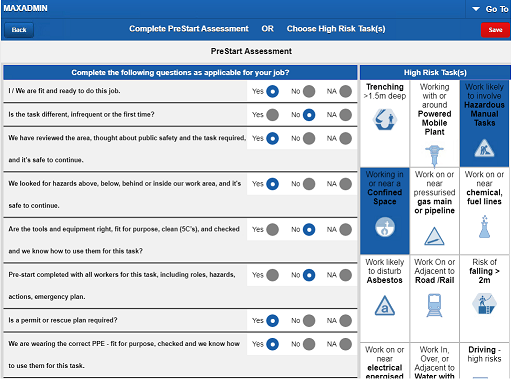 |
| A risk assessment form on iPad screen |