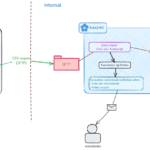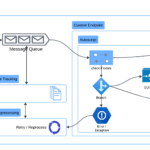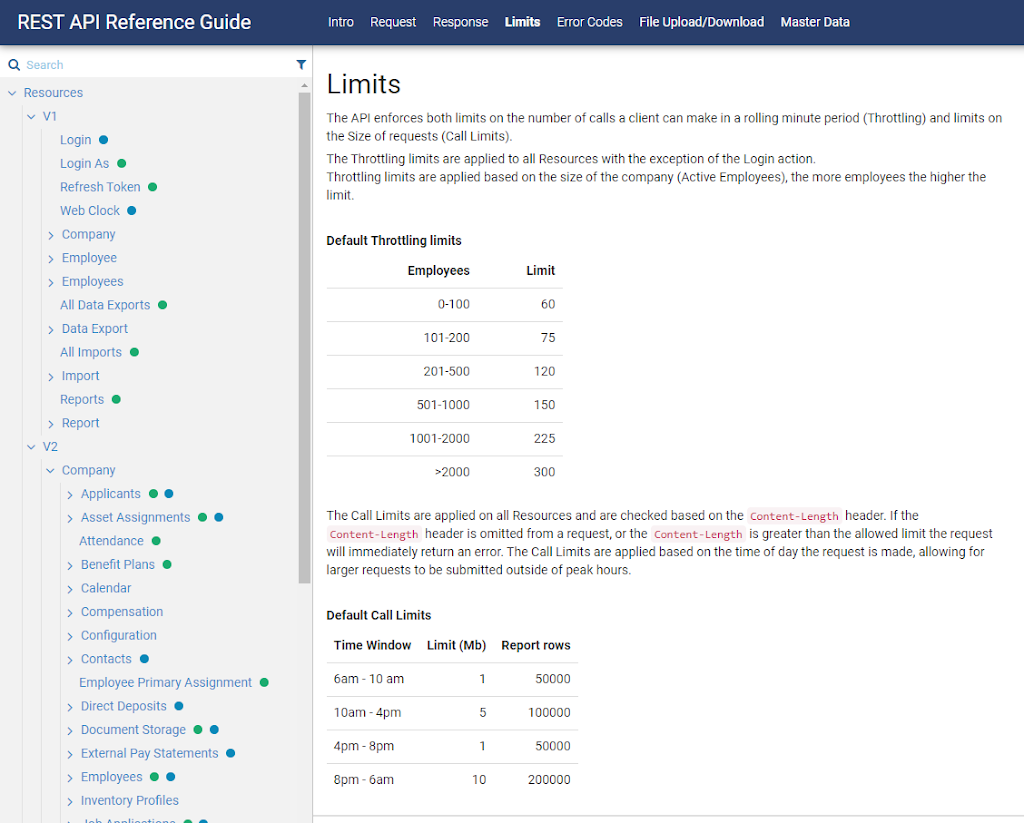Introduction
The Long Description field contains data in richtext format. When sending this data to an external system, the special characters in HTML tags often cause trouble to the integration interface. It can also result in unreadable text displayed in the receiving application. This post provides intructions on how we can easily strip the Maximo’s Long Description field from the richtext format to keep the plain text.
Common problems with Long Description
The Long Description field is used by many key objects such as Service Request, Purchase Order, or Work Log. In Maximo, perhaps, Service Request and the Work Log’s Details are the most common place where this field is used.
When raising a ticket or recording some logs, users often copy the information from other sources such as email. This does not usually cause much problem to Maximo from the front-end because most of the format if copied from standard applications like Words, Outlook or the browser are retained in this field.
However, when it comes to integration, it is a different story. For system integration, there are two common problems with the Long Description data due to the HTML tags of the richtext format:
- Many integration tools have trouble espcaping the special characters contained in the field data. This often result in integration failure. Even if the tool can handle these special characters graciously, the additional number of characters added can exceed the field length limit of the receiving application.
- External application does not support this format, as such, the rich-text content is displayed as-is with a lot of HTML tags, making it unreadable to the users.
In many cases, retaining the format of the text is not desirable. The customer might prefer to keep the data as plain-text. In such case, Disabling the Rich Text Editor is a better solution. However, if we want to retain the formating and only remove it when sending the data to an external system, the following section descibes how to achieve it.
How to strip rich-text tags from Long Description?
Requirement
Below is an example of an integration interface between IBM Maximo and Gentrack Unify CRM in a water utility. When carrying out maintenance work, if there are delays, the field workers put the Work Order on Hold, and enter the detail of the delay as a Work Log entry. This information must be sent to Unify CRM so that, if the customer calls up, the call center staff would be able to answer on why the work has not completed.
Setup a simple interface
To provide a simplified example, in a Maximo vanilla instance, we will setup the following integration objects:
- Object Structure: ZZWORKLOG – make sure to include the LONGDESCRIPTION field
- Publish Channel: ZZWORKLOG – make sure to enable event listener and message tracking
- Exteral System: WEBHOOK – I added a HTTP endpoint to webhook.site for testing
Sample text with richtext format
To test the code, we will create new Work Log entries and use the same text with some formating and hyperlinks as follows:

XML Output without tripping
Without any customisation, Maximo will publish an XML message to Webhook as shown in the image below. As you can see, it contains a lot of XML tags for which, in turn, the special characters have been escaped to be compatible with XML format.
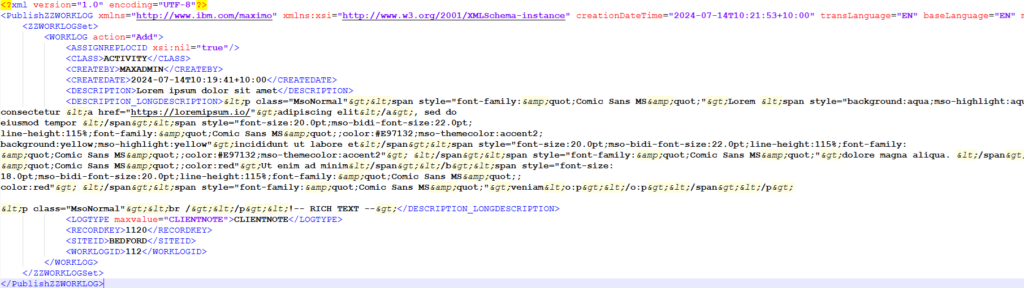
Add UserExit logic with Automation Script
For this requirement, we can use the utility class psdi.util.HTML in the Maximo library which is available out-of-the-box. To strip the richtext tags in the Long Description field before sending data to an external system, we can create an UserExit processing logic with Automation Script as follows:
- From the Automation Scripts application, choose Actions > Create Script for Integration
- Choose Publish Channel option, select the ZZWORKLOG pulish channel
- Choose User Exit option
- Choose Before External Exit
- Language: Python
- Source Code:
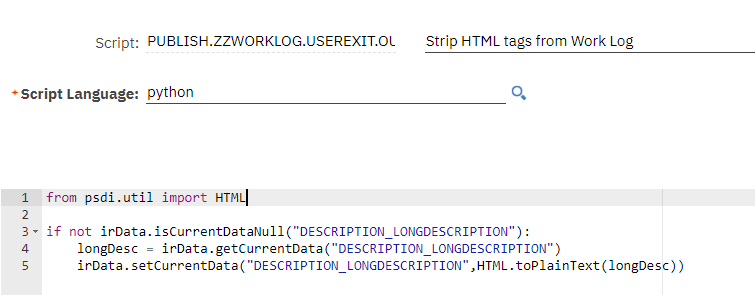
XML Output after removing formating
If we create a new Work Log entry using the same text above, the XML output will only contain plaintext as shown below. The text is much more readable now and it still contain the hyperlinks which can be an important piece of information.

Other Notes
There is another frequent problem when sending the Long Description data to an external system. It often exceeds the field length limit of the external system. While you are at it, double check the length limit of the receiving field. With the Description and Long Description, it is a great idea to always truncate it to fit the target field. In the case of Long Description, we might want to split the long text into multiple records to avoid integration failure in the future.
In the case we want to strip the richtext formating when it is first entered in Maximo, so that only the plain text content is saved to the database. We can use the same toPlainText function in Automation script when saving the record.