Automation Script is powerful for implementing direct integration between Maximo and an external application. One main challenge of direct integration is transforming the XML message produced by Maximo into the format expected by the external system. For a simple interface, we can write scripts to construct a JSON or an XML document from scratch. However, with a complex interface where the message contains a few dozen fields, it is not ideal to handle all of the data transformation logic within the script. In such cases, we can use the standard XSLT transformation capability in Maximo instead.
The advantage of this approach is two-fold:
- It separates the data transformation logic from the integration flow logic.
- By using the standard integration framework, it is fully compatible with other functionalities such as the integration queues, message tracking, and message reprocessing capabilities.
The capability to use XSLT has always been a standard feature in Maximo for a long time. However, it is not widely used. It is because XSLT by itself is a language, and it takes some time to learn. To address this gap, I will provide an example below, in this post. It serves as a starting point. Once you have it running, modifying the XSLT file to map other objects is straightforward.
Requirement: transform a standard Maximo’s PO XML message to another XML message but in the format expected by an external system.
Implement: to make it easier for you to test, I used a standard Maximo demo instance.
- Step 1: Create a po_v1.xsl file with the XSLT code below. Put it in a local folder on the Maximo server, for example, C:\Temp\po_v1.xsl
- Step 2: Duplicate the MXPOInterface publish channel to create a new one named ZZPO. In the XSL Map field, point to the path of the XSLT file created in the previous step. Enable Event Listener on the publish channel
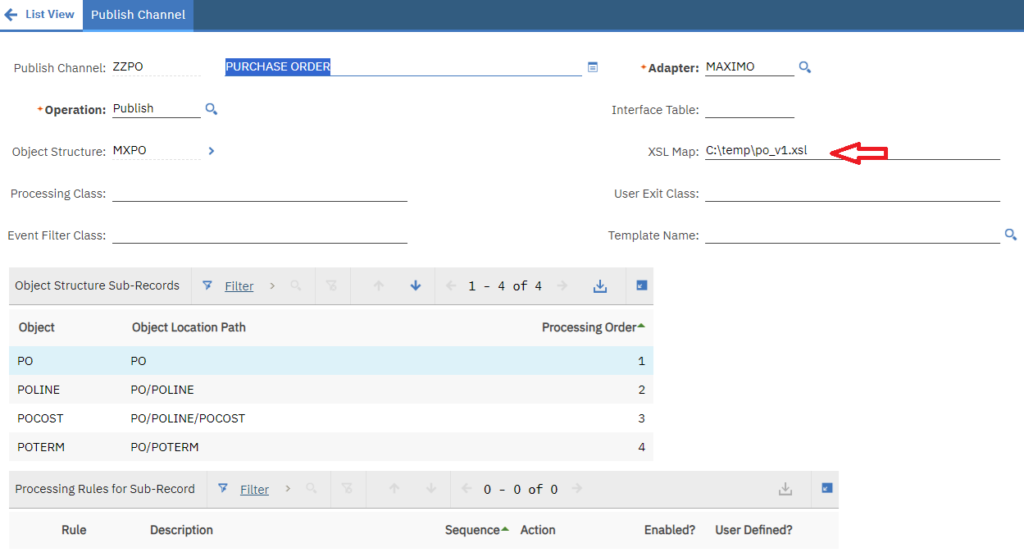
- Step 3: Add the ZZPO publish channel to the external system EXTSYS1. Tick on the Enable? check box of this record.
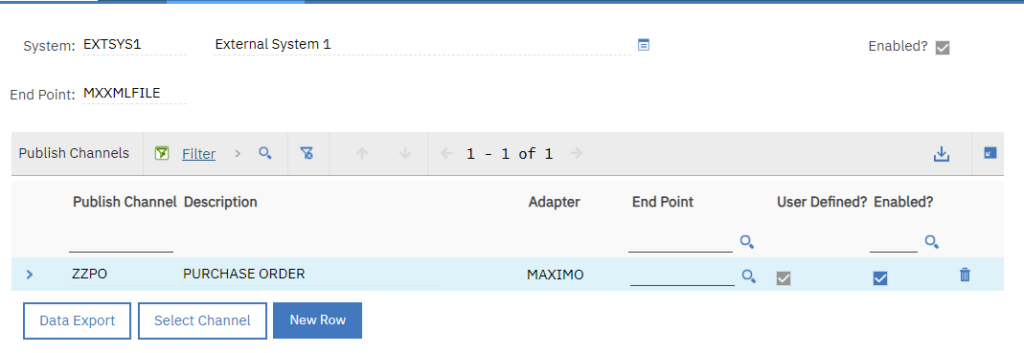
- Step 4: For the MXXMLFILE End Point which is used by the EXTSYS1 external system, set the FILEDIR field to point to a local folder, e.g. C:\TEMP
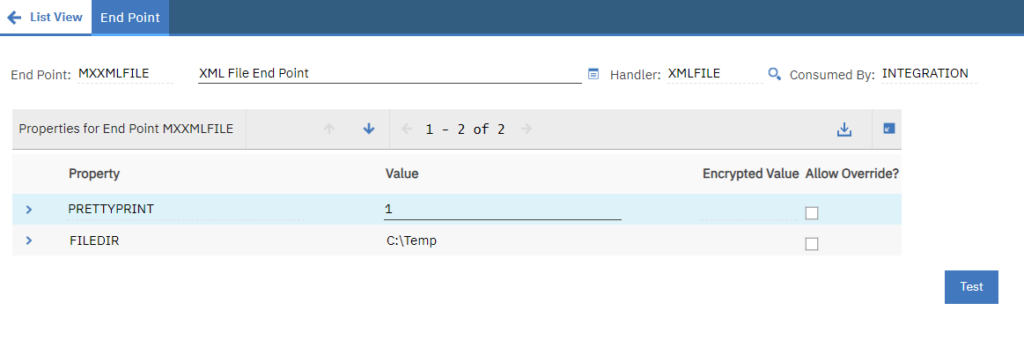
Now, whenever a PO is updated, instead of producing a standard XML message, it produces a transformed XML message as shown below:
Standard Maximo PO Message:
Transformed output XML message:
Note: It appears to me the XSL code is cached in Maximo memory. To avoid having to restart Maximo whenever I made some changes to the XSLT file, I renamed the file to a new version. It forces Maximo to refresh the XSL code when the publish channel is invoked.

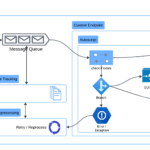

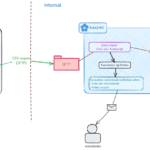
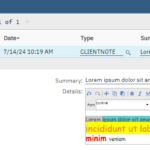
Pingback: How to use custom endpoint for dynamic delivery?