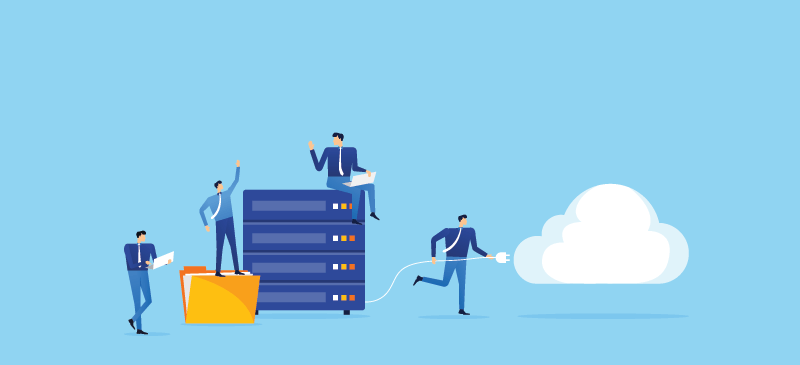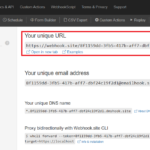It took me some time to get to this piece of code, but requirement changed and I needed to ditch it. But I’m sure I’ll need to use it at some point in the future, so why not put a note here just in case.
Requirement:
– A client has many hotels in Sydney and Brisbane which are in two different time zones. Sydney has daylight saving while Brisbane doesn’t have. In other words, there is one hour difference for half of the year, and no time difference for the other half.
– Client wants to display a warning message to the user that when he/she raised a service request out of normal working hours (7AM to 7PM), if it’s a high priority item, they should make a phone call instead.
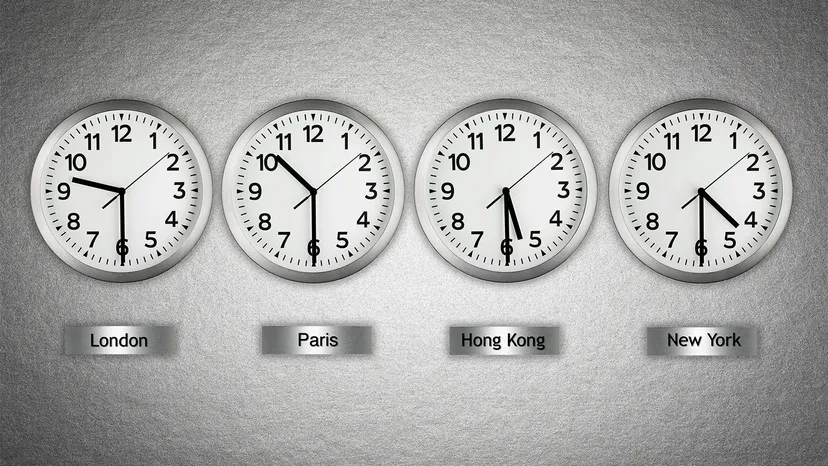
Finding:
– User profile has a time zone setting. We can also associate a time zone to a specific site or location
– Time stored in the database is server time. In this case, the server is in Sydney, as such all date/time values are Sydney time. The time zone associated to site or location won’t affect the time values in Work Order (e.g. reporteddate)
– Time displayed on the screen is converted to user’s time zone.
– Therefore, if we use a conditional expression with a standard SQL where clause, or create a saved query using the time part, it can be inaccurate due to the values are all Sydney time
Example:
– During summer time when there is daylight saving in Sydney, there is 1h difference between Brisbane and Sydney. A user in Brisbane creates a ticket at 6:30 PM for a location in Sydney, that would be 7:30 PM.
– If we consider user’s time zone, that’s still within working hours. If we consider the site’s time zone, that’s off hours. Based on that, we might want to display our warning accordingly.
– The custom conditional expression automation script below works for me:
– In the case we just want to convert time to one specific zone, we can use the java.util.TimeZone class:
from java.util import TimeZone
timeZone = TimeZone.getTimeZone("Australia/Sydney")