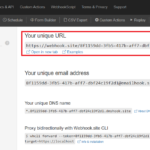I want to post a simple JSON message to an external system and do not want to add any external library to Maximo as it would require a restart.
In the past, I used the Java HTTPClient library that comes with Maximo, but it would require half a page of boilerplate Jython code. Recently, I found a simpler solution below.
Step 1
First I use WebHook as a mock service for testing. Go to webhook.site, it will give us a unique URL to send request to:
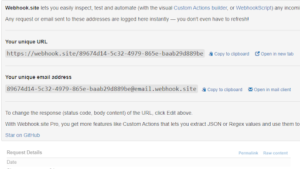
Step 2
Go to the End Point application in Maximo to create a HTTP Endpoint
- End Point Name: ZZWEBHOOK
- Handler: HTTP
- Headers: Content-Type: application/json
- URL: <copy/paste the Unique URL from webhook>
- HttpMethod: POST
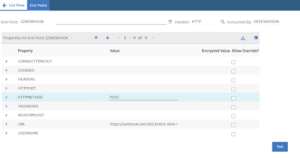
Step 3
To ensure it’s working, Use the Test button, write some simple text, then click on “TEST”. Maximo should show a successful result. In Webhook, it should also show a new request received. (Note: if it gives an error related to SSL, it’s because Websphere doesn’t trust the target website. You’ll need to add the certificate of the target website to Websphere trust store)
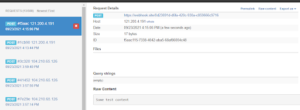
Step 4
To send a request, just need two lines of code as follows:

Update: For a more advanced query requirement, please refer to this new post: Send HTTP Request from Automation Script