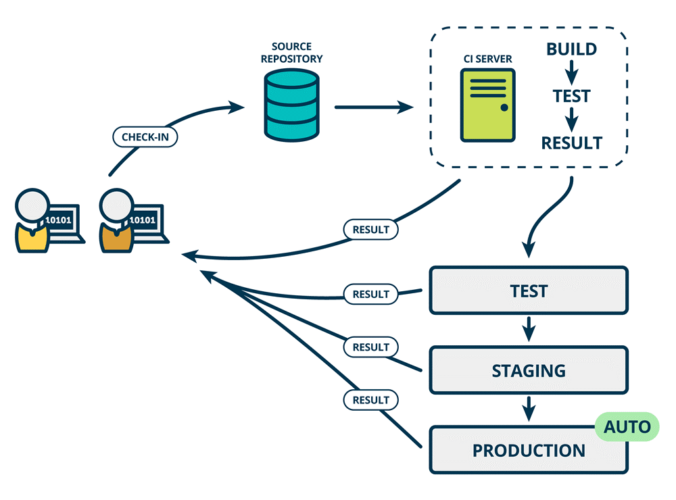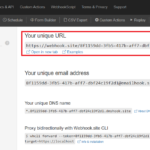This post includes some of my notes on using DBC for the deployment of Maximo’s configuration. In case you wonder why using DBC, the short answer is if you’re happy with whatever method you’re using to deploy configuration, whether it is manual or using Migration Manager, ignore this post. But if you’re looking for a way to streamline the development process for a large team by collaborating and source controlling using GIT, or if you want to fully automate the deployment process, DBC is the way to go.
IBM has been using DBC script for a long time, but only recently, they published a
reference guide so 3rd party consultants like us can use it. DBC Script can be used to automate most of the common configuration for Maximo. It has standard commands to create/modify common low-level objects like tables, indexes, domains etc. For many other configurations that don’t have a specific DBC command, we still can handle the deployment using the <freeform> or <insert> statement to put anything into Maximo DB. Below are some specific notes on certain types of changes:
DB Configuration and System Objects:
Operations to add/modify many low-level objects like tables, views, maxvars… are available as DBC commands. However, manually writing all of the scripts can be laborious. We can instead make the changes from Maximo’s front end, then generate a DBC script for the changes by using the ScriptBuilder.bat tool (found under tools/maximo/internal). Simply add the objects you want to generate script, then choose File > Generate Script. The script file will be created in the same folder:
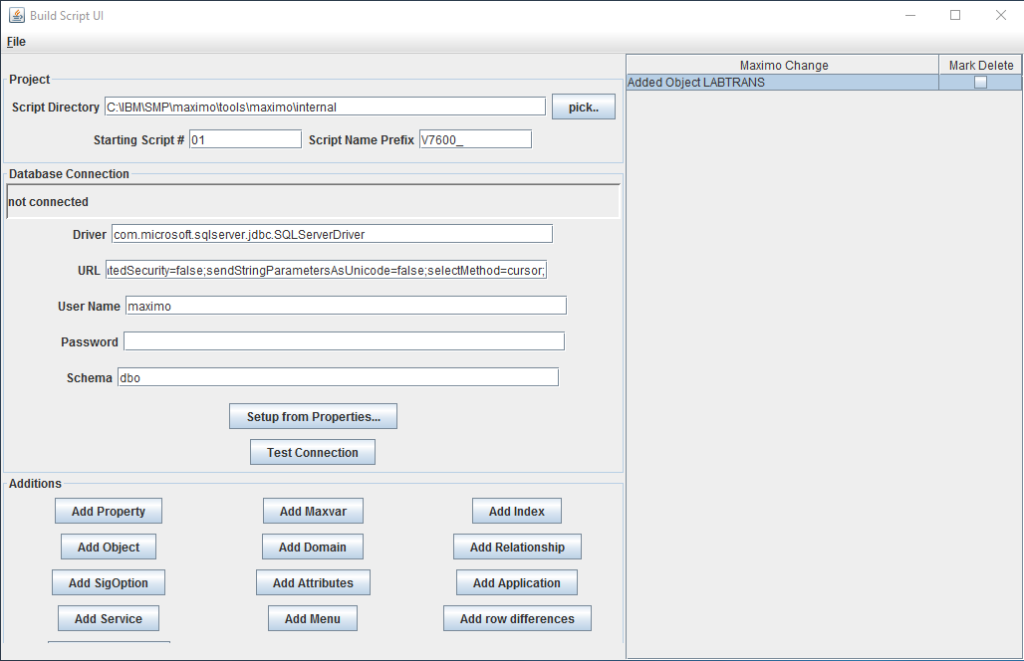
Application Design
The standard method to export/import XML files using App Designer is simple enough and suitable for version control. However, if we want to fully automate the deployment process (for CI/CD) we can export the changes to DBC script using the mxdiff.bat tool (found under tools/maximo/screen-upgrade). For example, if we add a new column to the List tab of the Work Order Tracking app, we can export the XML files of the before and after versions of the app. Copy the two files into the screen-upgrade folder and execute this command:
mxdiff.bat -bWOTRACKOLD.XML -mWOTRACKNEW.XML -t001.mxsIt will produce the script as shown in the image below. (Do note that the extension for changes in app layout design should be .mxs instead of .dbc)

Automation Script
For simple manual deployment, I still prefer to use the Import/Export function as it is very convenient. Note that the permission to see the Import/Export buttons is not granted to maxadmin by default. Thus, you have to give it to the maxadmin security group first.
However, if we need to generate DBC for automated deployment, we can use the following approach. First, create an automation script called GENDBC with the source code below:
Now, whenever we need to generate a DBC file for an automation script, execute the GENDBC tool above by calling it from a browser:
https://[MAXIMO_HOST]/maximo/oslc/script/gendbc?source=SCRIPT&name=[YOUR_SCRIPT_NAME]The output DBC file will be created in the /script folder, under your Integration Global Directory (specified in the mxe.int.globaldir system property)
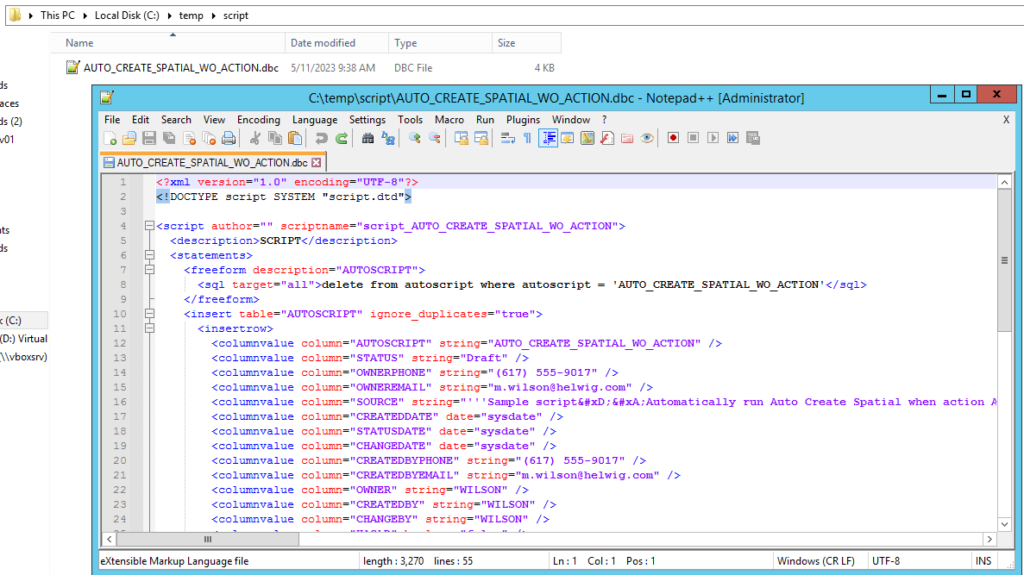
Note: I recently found out this approach doesn’t work with Oracle database. It gave me the error below. In the project I worked with, we used a tool created by someone else and I can’t share it here. If you’re using Oracle, you can try the tool created by Jason @ Sharptree.
Invalid column type: getString/getNString not implemented for class oracle.jdbc.driver.T4CBlobAccessorIntegration Artifacts
To generate DBC script for integration artifacts such as Object Structure, JSONMAP, Publish Channel etc., we can also use the GENDBC tool mentioned above. For example:
- To extract Object Structure, run the script with the following parameters:
https://[MAXIMO_HOST]/maximo/oslc/script/gendbc?source=MEA&name=[OBJECT_STRUCTURE_NAME]- To extract Publish Channel:
https://[MAXIMO_HOST]/maximo/oslc/script/gendbc?source=MEA&pubChannel=[PUBLISH_CHANNEL_NAME]- To extract Enterprise Service:
https://[MAXIMO_HOST]/maximo/oslc/script/gendbc?source=MEA&entService=[ENT_SERVICE_NAME]- To extract JSON Mapping:
https://[MAXIMO_HOST]/maximo/oslc/script/gendbc?source=JSONMAP&name=[JSONMAP_NAME]The output files for Object Structure, Publish Channel, and Enterprise Service will be in the [GlobalDir]/mea folder. And the output for JSONMAP will be in the [GlobalDir]/jsonmap folder
Other configurations
For many other configurations such as escalation, messages, workflow etc., there is no standard DBC command to create or modify those objects. However, all such configurations are stored inside Maximo’s database and if we can export and then import the correct data to the target environment, it would work well (some objects will require a Maximo restart to refresh the cache). The easiest method is to use the geninsertdbc.bat tool. To use it, we simply have to give it a table name and a where clause, it will generate the data found as DBC insert statements.
For example, to export all rows of the table MAXINTOBJECT for the object structure ZZWO we can run the command below:
geninsertdbc.bat -tMAXINTOBJECT -w"INTOBJECTNAME='ZZWO'" -fOUTPUTThe output file will look like below:
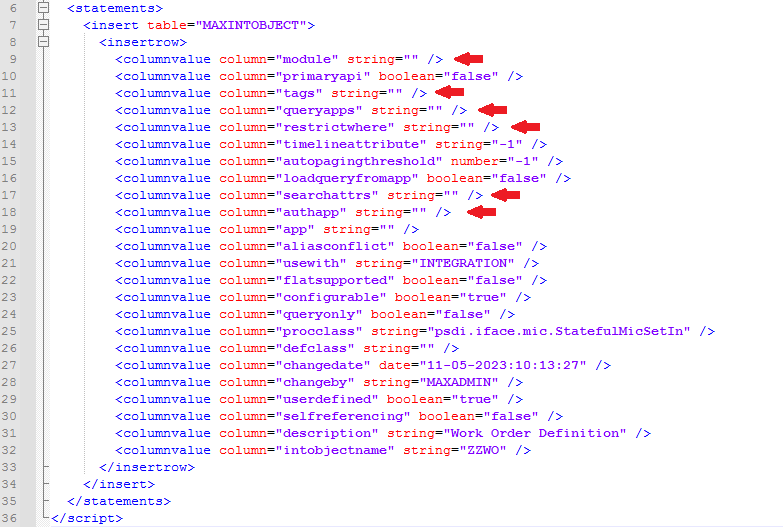
Note:This tool has one problem. It generates Null value as an Empty string. Thus, it could cause errors in certain logic that requires the value to be Null such as when using mbo.isNull(“FieldName”). I found it worked most of the time for me, but it did cause me some headaches in a few instances. To fix it, we can delete these lines from the generated DBC script or add another UPDATE SQL statement to correct it. I now only this tool for simple configurations. For a more complex configuration data, I use Oracle SQL Developer or SQL Server Management Studio to generate the INSERT statement instead
The main tables that contain configuration for some common objects are
listed below:
- Escalation: ESCALATION, ESCREFPOINT
- Cron Task: CRONTASKDEF , CRONTASKINSTANCE
- Workflow: WFPROCESS, WFNODE, WFASSIGNMENT
- Saved Query: QUERY
- Start Center Template: SCTEMPLATE
Note: for Start Center and Result sets to be displayed correctly, there are other dependent objects that need to be migrated such as Object Structure, security permission etc.