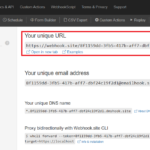Most Maximo settings or Java code can be deployed by copy/paste the file directly to the installed folder in Websphere without having to rebuild and redeploy the application. However, with web.xml, it doesn’t work that way. Sometimes, we need to update this file to increase the timeout setting or enable/disable LDAP integration
Sure, we can directly modify the file in Websphere without redeployment, but we will also have to update the file in a few temporary folders for which, I find the process quite tedious.
To avoid having to rebuild and redeploy the whole maximo.ear file, which can take a lot of time, we can just redeploy the single web.xml file instead. Below is the process:
- Update the web.xml file with new settings
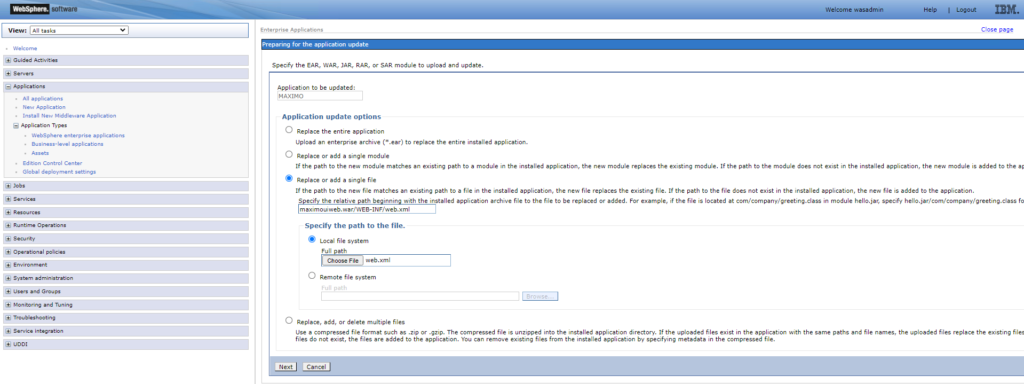
- Log in to the Websphere console, open Applications > Application Types > WebSphere Enterprise Applications: select “MAXIMO” application by ticking on the checkbox next to it, click on the Update button
- In “Application update options“, select “Replace or add a single file” option
- In the textbox below “Specify the relative path….“, specify: maximouiweb.war/WEB-INF/web.xml
- In the “Specify the path to the file“, choose “Local file system“, and click on “Choose file” to browse and select the updated web.xml file, click Next.
- Click OK on the next screen to deploy. Click Save when the deployment process is completed.
- Wait for a minute for the new settings to be propagated to all nodes, then restart Maximo.