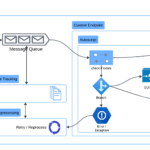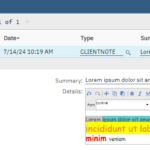I’m in love with Maximo Everyplace. It is so simple and easy to use. And guess what, it is totally free now with Maximo 7.6.
Recently I worked with a client and while the team still discussing various options for mobility solutions, I quickly duplicated and produced an Everyplace mobile app on Test environment and demonstrate a smooth workflow with barcode scanning on my iPhone, all done within 15 minutes. I understand there are certain reasons for choosing a more complex online/offline, even native app solutions. However, since everyplace is so easy and cheap to implement, so why not have it as a backup solution just in case the more complex one doesn’t work. If you have experienced the use of such offline, installed app solution, you will know what I’m talking about. Things like app crashes or hang are quite common. Those things are usually quite difficult to support as the programmers, who for 99% of the time are present not onsite and do not have access to log files to see what happened to investigate and provide timely bug fix. In this case, for the end-users it is extremely frustrating as they cannot proceed with their work.
One of the most common requirements with mobile app is ability to scan barcode to quickly search for asset, location, inventory item code, or work order number. Since Everyplace runs on browser, it doesn’t have a way to work directly with smart phone or tablet’s camera to read barcode. One solution is to use barcode scanner custom keyboard. This has been mentioned earlier in other blog posts such as by Bruno Portaluri (link) on how to use Barcode scanner keyboard app or IBM Android app for Everyplace. These are all Android solution.
With iOS, for many years, the only option is to use external barcode scanners because Apple restricted its custom keyboard API from accessing the camera. However, I recently found out about this app: ScanditWedge which does exactly the same thing, but now on iOS. The license for the use of their app is quite expensive though. But at least, now we know something like this is possible on iOS. I tried their trial license which allows the use of the keyboard on 20 devices for 2 weeks and it works like charm on my iPhone. So, this is definitely something you can consider.
For RFID, with built-in NFC reader on many Android devices and NFC scanner keyboard, it is possible to work with Everyplace. I have built native app and utilize the internal NFC reader of the ECOM Tab-EX (designed based on the Samsung Tab Active) and the ECOM Smart-Ex 01, and 02. All of those have been implemented and proven to work well under industrial settings. However, currently I do not have access to such device to test the newer NFC scanner keyboard apps. But I believe they would work the same with barcode scanner keyboard (You may need a separate field to store RFID tag’s ID string for this purpose).
On iOS, it’s been a long story. Apple introduced NFC support since iPhone 6, but the hardware acts as a passive RFID tag, used for ApplePay only. They restricted API access to 3rd party developers. Only in the latest iPhone 7, iPhone 8, and iPhone X, the hardware can actually act as a scanner, and with recent release of iOS 11, Apple have opened API access to 3rd party developer to read stored information in RFID tag (not tag ID). The demo video below by Serialio clearly demonstrated this capability.
I’ve personally tested this capability on iPhone 6 Plus and iPhone 7 plus using GoToTags and can confirm it works with iPhone 7. So this is another great news because we now know that it is technically possible to use iPhone to scan RFID and identify Asset/Check Point/Labor etc. (although not very convenient to setup).