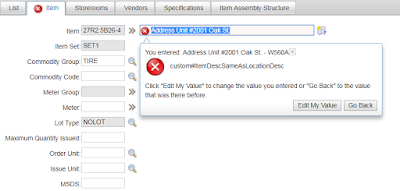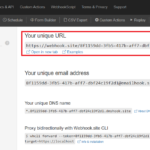For every client I work with, I always keep a copy of the SMP folder if I can. And every time I need a standard demo instance with the same configuration as the client, I simply deploy it on my local Websphere and Oracle DB.
My current Websphere version is 8.5.5.3, and I had problems whenever I deploy a Maximo 7.6 instance with lots of add-ons. I gave up the attempt the last few times as I didn’t really need it.
Recently, as I was working with Maximo Flex (on the cloud), having a local instance is necessary as Maximo on the cloud has lots of limitations in terms of what you can do. As such, when I had the same problem deploying Maximo, I had to investigate and fix the issue.
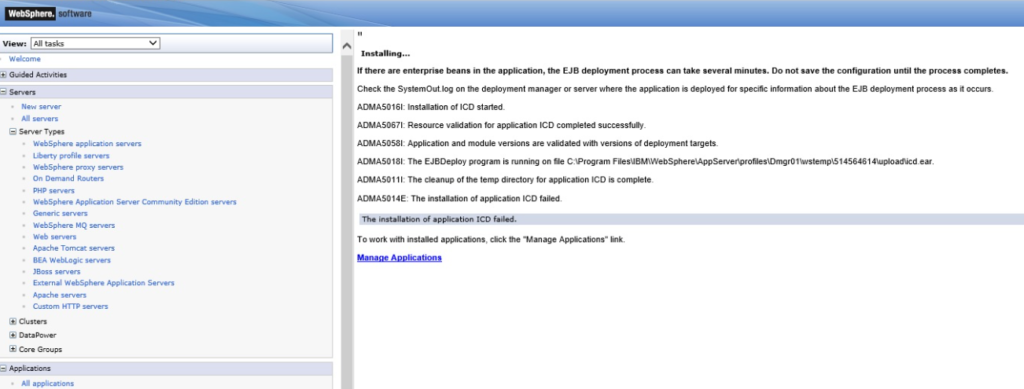
Turned out it is an OutOfMemory issue during the deployment process and it took me quite a bit of time to fix it, so I leave the note here as I’m sure many others will have similar problems.
- PROBLEM: when deploying Maximo 7.6 with many add-ons, Websphere keeps running or stops with a failure.
- TROUBLESHOOT: if it takes more than 1 hour, I restart the system and re-deploy Maximo. In many cases, it immediately returns a failure. If it returns a failure, I look at the SystemOut.log file under
[Websphere Home]/AppServer/profiles/ctgDmgr01/logs/dmgr/- SOLUTION: if the problem is an OutOfMemory error, it can be tricky as there are many different processes in Websphere using Java. I ended up employing the spray and pray approach:
- Increase heap size for WAS Admin console to 2GB: edit the wsadmin.bat under [Websphere Home]/AppServer/bin to update this parameter: PERFJAVAOPTION=-Xms512m -Xmx1024m –Xquickstart
- Increase Application Server heap size: in Websphere admin console, go to Servers section (on the left side menu) -> Server Types -> Websphere Applicaton Servers -> [MXServer] -> Java Process Management (link on the right side menu) -> Process Definition -> Java Virtual Machine. Set both Initial and Maximum heap size to 2048 MB
- Increase deployment manager heap size: in Websphere admin console, go to System Administration section (on the left side menu) -> Deployment manager -> Java and Process management -> Process definition -> Java Virtual Machine. Set both initial and maximum heap size to 2048 MB
- Increase heap for deploy tool: edit the ejbdeploy.bat file under [Websphere Home]/AppServer/deploy/tool/itp to update this parameter: EJBDEPLOY_JVM_HEAP=-Xms512 -Xmx1024m
With these updates, I managed to deploy the EAR file. But Maximo and Websphere alone consume 6GB of my laptop memory. I had to remind myself to reduce them back to probably 1024MB each to save valuable real estate.