Maximo has an Email Listener and an Email Interaction application. I have seen the Email Listener being used quite effectively by some clients despite having some annoying bugs that require fixes using custom Java code. I haven’t seen the Email Interaction app used in a real production environment. Recently, I attempted to use the two applications without success. I ended up writing a simple email listener using Automation Script instead. This post outlines the detailed steps here in case someone will need it in the future.
Requirement:
A major port uses workflow for their purchase requisition approval. The first-level approvers are first-line supervisors who often work in the field and do not have access to a computer most of the time. This causes some delays in the approval process. They asked if they could reply to an email from their mobile phones to approve the workflow assignment instead.
Analysis:
To address this requirement, my first solution was to include two hyperlinks at the end of the workflow assignment emails. In the client’s current workflow, when a new PR is submitted to a supervisor, he already gets an email notification from Maximo. We can add at the end of this email an Approve and a Reject link which will trigger the respective action. However, this approach requires the user to enter a username and password to authenticate for Maximo to work. While we can hard-code the API key in the hyperlink, or remove the authentication requirement, it is unacceptable for security reasons.
My next solution was using the Email Interaction and Email Listener application. I followed this instruction provided by IBM. The article is quite detailed, however, it misses a few key pieces of information for which, I had to decompile the code to figure out. Despite that, after spending 8 hours, I couldn’t get it to work for this simple scenario. There were two issues:
- Email Interaction didn’t seem to populate the record ID correctly
- Email Listener cron gave me a NullPointerException error without any other intelligence to troubleshoot.
It looked like I needed to debug and write some Java custom code to address those issues and it will likely take another day at least. I decided to write a simple email listener instead. Below is the solution that I came up with.
Solution:
Note: For this example, I used the standard Maximo Demo instance. It already has a simple approval workflow named “PRSTATUS”
First, I duplicated the standard WFASSIGN communication template to create a new template and named it PRAPPRASSIGN. I added the @@:OWNERID@@ placeholder to the email subject and added some additional instructions at the end of the email.
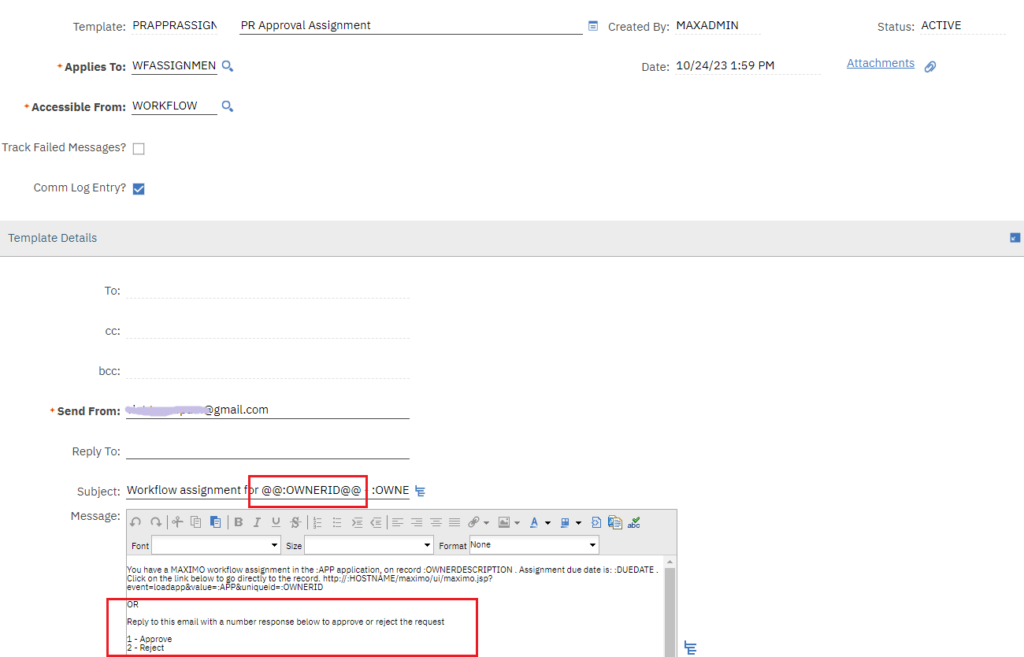
For the PRSTATUS workflow, I edited the SUP_APPR assignment node to enable sending emails when new assignments are created and set it to use the communication template created in the previous step.
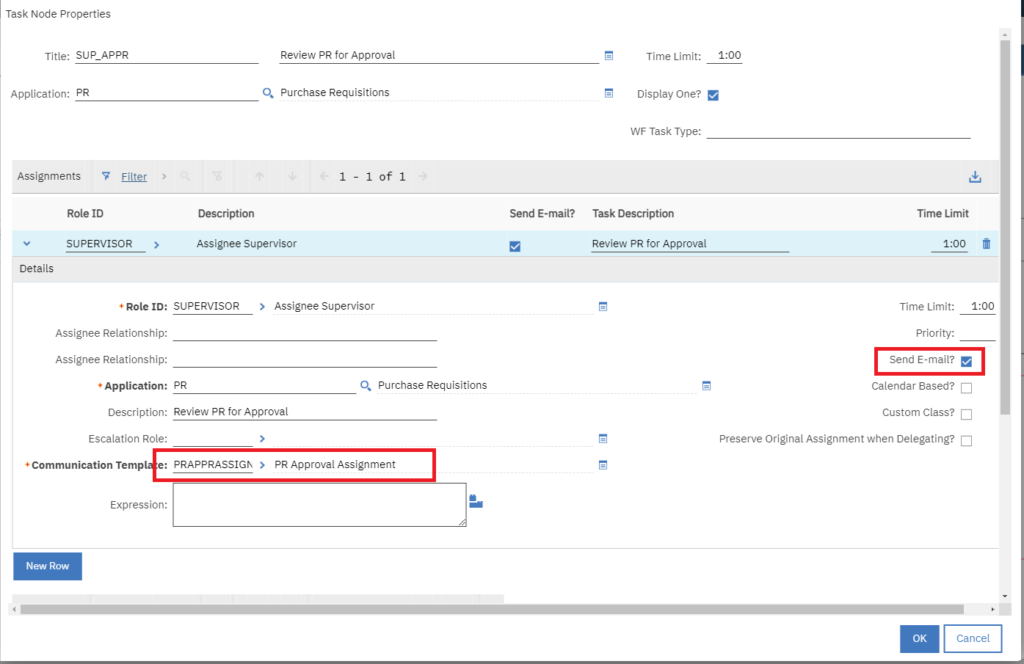
As you can see, there is no crazy configuration here. The workflow will work exactly like before. The only change is the email sent out will also have a Record ID in the subject. When the user replies to the email, Maximo will use the ID to identify which PR record to approve.
The next step is to build a simple email listener. For testing, I created a new Gmail account and enabled App Password so it can be accessed from Maximo.
I created an Automation Script with the source code below and set up a cron task to execute it every 5 minutes. This simple script uses Java mail client library to access Gmail, and finds any unread emails that have an ID in the subject. If it can match the ID with a PR record that has an active WF assignment, it will approve or reject the request if the reply is 1 or 2 respectively. It also does a simple check to make sure the sender’s email matches the assignee’s email before routing the workflow.
Usage:
To test this, I set account Wilson to be Maxadmin’s supervisor and set Wilson’s email to be my own email. Then, with the Maxadmin account, I picked a PR in the WAPPR status and routed it through the workflow. The record was assigned to Wilson, and a notification was sent to my email inbox. To approve the assignment, I replied “1”. After a few minutes, Maximo Crontask will kick off the Automation Script which reads the reply and approves the workflow. As mentioned earlier, we can still use account Wilson to route and approve the workflow in Maximo. There is no change to the process.
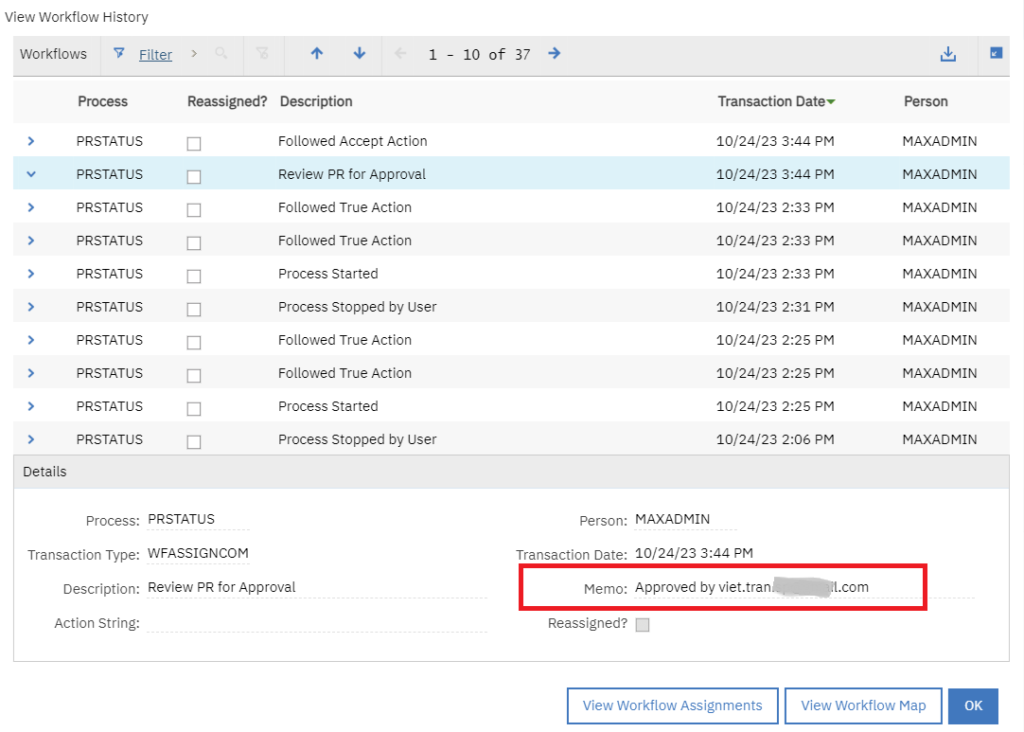

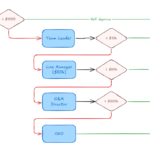

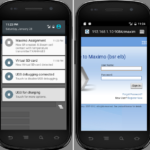
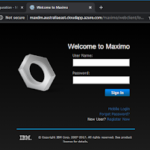
Should I used the default “psdi.common.emailstner.Preprocessor” for eMail Processing?
This article talks about an alternative approach to the standard Email Listener function. If you want to use the out-of-the-box Email Listener function then yes, you can start with that default preprocessor class. In my most recent project involving Email Listener (Max 7.6.1.3 with SCCD), I remember it had a few bugs when dealing with special characters and retrieving email attachments. It blocked the email queue. As such, we had to extend the class to address these bugs.