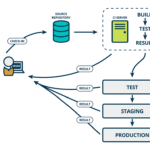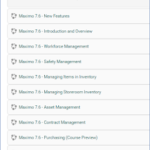Introduction to the NOSETVALUE flag
Over the last 5 or 6 years, I haven’t had to write any new custom Java classes. Most requirements today can be done without Java coding. Despite that, some logic is hard to achieve using automation script. In this post, I’ll talk about using the NOSETVALUE access modifier to deal with one of such scenarios.
According to the MboConstants API document, the NOSETVALUE is “Similar to the READONLY, except that no exception is thrown and the setValue() calls are suppressed”. This means when a field has the NOSETVALUE flag, it is not editable, but it also doesn’t throw an error if other logic tries to update it.
Requirement
In many places, when a field is updated, the Maximo will update some other fields. We want to retain the standard logic except for a certain field we don’t want it to overwrite. Below are a few examples I have come across:
- With the HSE add-on, when a user updates the priority of a work order, the target dates are updated according to the prioritization matrix. The client does not want the target dates to be overwritten.
- When assigning a workgroup to a work order, Maximo automatically populates the Lead field. However, the client wants this mandatory field to be left blank to force the user to specify the correct person.
- When work orders are generated from PM, the Target Finish Date is automatically calculated by adding Duration to the Target Start Date. We might want to calculate the Target Finish Date with a different logic, such as based on Priority
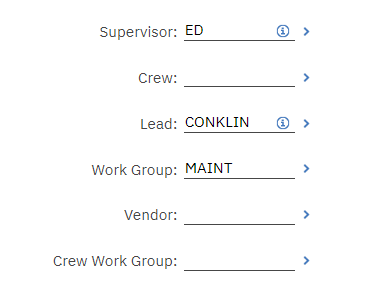
Solution
For the requirement above, in Java, we can store the original value of the affected field in a variable, call the super.action() function to run the out-of-the-box Maximo logic, then set the field with the original value again.
However, with automation script, we do not have such control. To prevent Maximo from overwriting a field, we can switch on the NOSETVALUE flag on the affected field before the execution of the action method of the trigger field. After that, we need to switch it off to make the field editable again.
The execution order of attribute events is as follows:
- Java – validate
- Autoscript – validate
- Java – action
- Autoscript – action
The out-of-the-box logic to update any fields is executed in step #3. Thus, with automation script, we can switch on the NOSETVALUE flag at step #2, and then release it at step #4.
Implementation
To give an example, if we want to prevent Maximo from overwriting the Lead field when specifying the WORK GROUP (persongroup) field, we can create an automation script below:
- Script Name: WO_PERSONGROUP
- Launch Point 1:
- Launch Point: WORKGROUP_VALIDATE
- Object: WORKORDER
- Attribute: PERSONGROUP
- Events: Validate
- Launch Point 2:
- Launch Point: WORKGROUP_ACTION
- Object: WORKORDER
- Attribute: PERSONGROUP
- Events: Action
- Code:
Since the script is very simple, I combined two launch points into one script. This means, when the PERSONGROUP field is updated, it will be called twice. The first execution triggered by the Validate event will lock the LEAD field. After the out-of-the-box Java logic is executed, the second execution triggered by the Action event will release the lock to make the field editable again.
Happy coding.