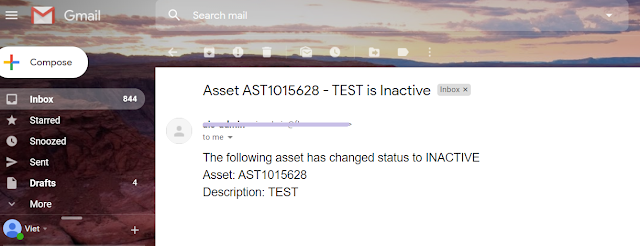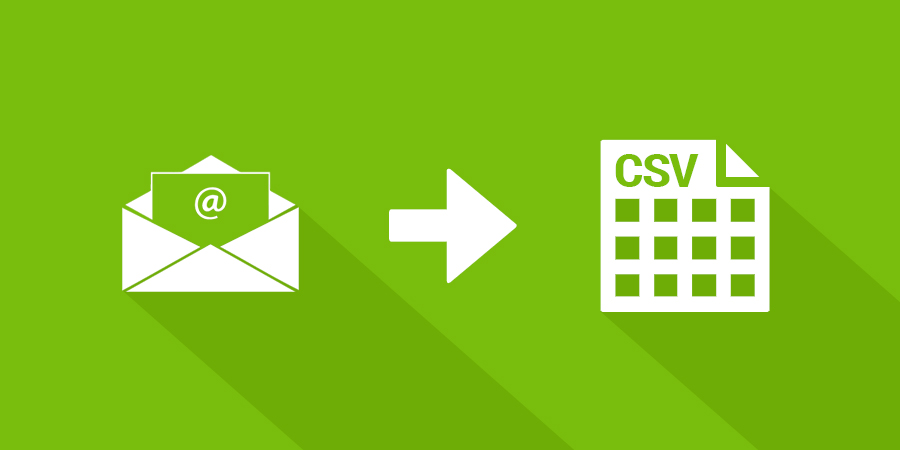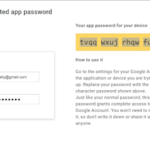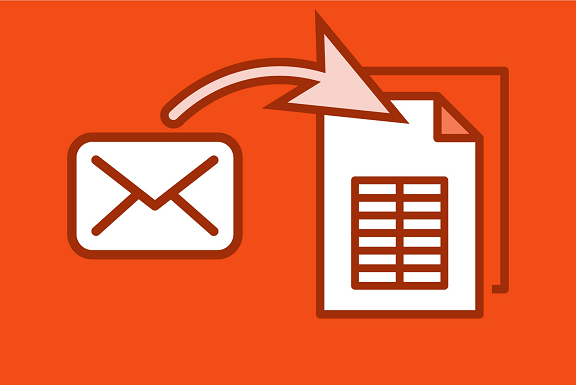Simple stuff but I got a few people asked me this same question, so here is how to create an automation script to send email from Maximo:
1 – Create a Communication Template:
- Template ID: MY_COMM_TEMPLATE
- Description: Test Communication Template
- Applies To: ASSET
- Send From: <your_email@address> (Note: to make this work, you must have setup smtp and able to send email from Maximo first
- Subject and message: as shown below

- In the “Recipients” tab, add an Email recipient pointing to your own email:
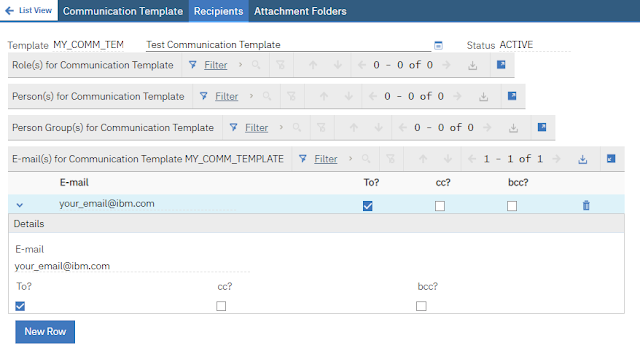
2 – Create an Automation Script
Create an autoscript with Object Launch Point on the “ASSET” object, on the SAVE (Update) event, choose Language = Python and copy/paste the following sample script:
3 – Test sending email
Open an Asset then change its status to INACTIVE, you should receive an notification in your email inbox: